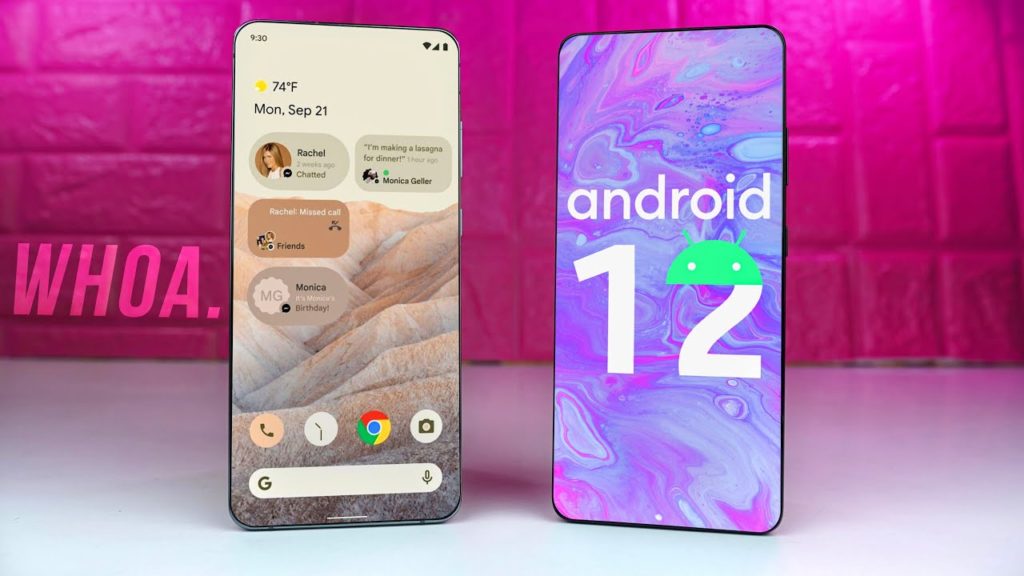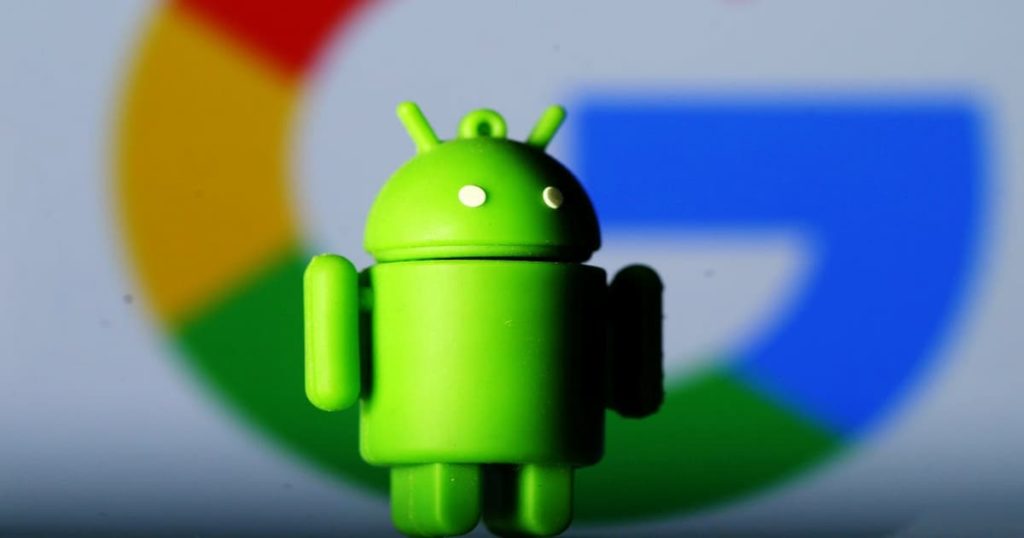Some pretty exciting stuff is on the way for Android users at the moment as Google is currently working on polishing the new Android OS as we speak. Android is the main operating system for the majority of smartphone users across the world; needless to say that the tiniest of changes in the OS affects the billion users that are on this platform.
Although most of these changes that are being implemented right now are centered on the user experience (UX) elements, it has a crucial impact on how people view these changes and whether or not they take a liking to it. This article is focused on bringing to light these said changes to help you, the user, in making an informed decision as to whether or not you wish to go ahead with the new update.
Where can I test the new Android 12?
If you own a Google Pixel phone they you are in luck. Google has released three developer previews of Android 12 which are available on all Pixel devices so if you wish to examine the new OS and what they’re working on you can do so by checking out the latest download links for Android 12 here.
Are they really calling the new OS ‘Snowcone’?
The first time Google decided to name its OS’s was with version 1.5 which was released 12 years ago on April 27th 2009 called ‘Cupcake’. Up until recently, Google named all their Android versions after popular desserts – Jelly Bean, KitKat, Oreo, Nugget and Marshmallow being some of the most popular – but decided to stick with simple numeric naming from Android 10 which was internally called Quince Tart. Similarly, Android 11 was named Red Velvet Cake and 12 is called Snowcone.
Granted that Android has decided to drop the elaborated naming of their new OS versions, Snowcone is still code for the new Android 12.
What new changes beckon the Snowcone?
Although Android has only released a few Developer Previews so far, we can still check out what’s new and what changes have been introduced, so let’s have a look.
1. Wallpaper Based Themes
It should come as no surprise that Android has always tried to make the best of their wallpaper and themes in the past and looked for new ways to transfer that onto their UX but this time they might have done it! The new leaks on the Developer Version 1 indicate that whatever wallpaper the user selects, the UI elements such as the Notification Dropdown menu, its background and elements in the Notification Dropdown window adopt a lighter shade of the selected wallpaper.
This feature has not yet been promised on the final version of Android 12 and hence Google has not passed any official statement of keeping it, even though it is a pretty solid and well developed feature.
2. Wi-Fi Sharing made Simpler
A lot of the older Android versions have struggled with Wi-Fi sharing and hence, this was one of the focus points on the new Android 12. Snowcone lets users connect to an umbrella Wi-Fi network easily by scanning a QR code. This feature has been introduced in Android 12 with password sharing which not only makes authentication smoother but also allows for quick and easy sharing. You can share Wi-Fi passwords with other users using Nearby Share which makes the process of connecting to a new Wi-Fi network almost effortless.
3. Notification Menu
Android 12 gets a new button to snooze notifications as you see fit. This was introduced to help lessen the problem of overcrowding of notifications in the Notification bar. In older Android versions, you could snooze notifications by half-swiping them to the right or the left and then tapping on the snooze button. You could also choose between snooze durations of 30 minutes, 1 hour or 2 hours. In the new update, this feature has been disabled by default due to user preferences but you can always choose to enable it under Settings > Apps and notifications > Notifications > Allow Notification Snoozing.
4. Emergency Settings
Google had previously introduced a new safety feature called Car Crash Detection which, as the name suggests, detects accidents with the help of advanced Motion Control features and upon confirming a drastic change in motion or momentum, automatically calls for emergency services. The update here is that on Android 12, Car Crash Detection falls under top-level settings and can be accessed swiftly on the first page of Settings itself.
5. Enhanced Widget Settings
From the looks of it, Google seems to draw inspiration from iOS 14 with their new Stackable Widgets feature. Although it is still in development, Google plans to roll out 2 versions of it called ‘Enhanced’ and ‘Expanded’ which are available on Pixel’s DP versions. What we’re hoping for here is that it’ll allow users to create a personalized order of using these widgets wherein we can choose what to see based on user preferences and habits. Not only will this be an excellent way to avoid cluttering of widgets but will also lend a clean, sleek look to the new OS which will only highlight what the user wishes to use, when they wish to view it.
6. One-Hand Mode
The new One-Hand mode was not present in the first Developer Preview but DP2 has it live and running. You can find the One-Hand mode under the ‘Gestures’ section of the Pixel’s settings menu (given its only available on Pixel devices), which is activated by swiping down on the very bottom of the screen or display. This feature bears a stark resemblance to the ‘Reachability’ option in iOS.
In the new update, this feature gets a full menu with three options for varied usage. First, they have the on/off toggle to actually enable the One-Hand feature. Followed by this, there is a second toggle that is used for turning off One-Hand Mode automatically when you switch between apps and lastly, they have also included an option to have One-Hand mode timeout after a set period of time. With the help of this you can choose 4, 8, or 12 seconds of One-Hand or turn off the timer entirely.
7. Accessibility Changes
Android has tried to give the Accessibility Menu a little more definition in the new update. In Android 11, Accessibility options such as Font Size, Display Size Dark Theme, Color Correction and Color Inversion were independently displayed under the Display subsection but now they have all been transferred onto the ‘Text and Display’ subsection on the Android 12. This was done with the aim of creating a more organized appearance and to group Accessibility controls better.
In an effort to make it neater, this Developer version has also seen the removal of divisional horizontal lines that were meant to segregate the different subsections in the Accessibility Menu.
If you wish to try out the new OS on a Pixel device you can now do so here on a refurbished and unlocked Google Pixel 4 XL at SmartphonesPLUS. We have a whole range of refurbished cell phones that undergo rigorous 30+ point diagnostics to ensure every phone is of top quality. Buying phones online has never been easier with our full proof authentication methods. Visit SmartphonesPLUS.com today to learn more.