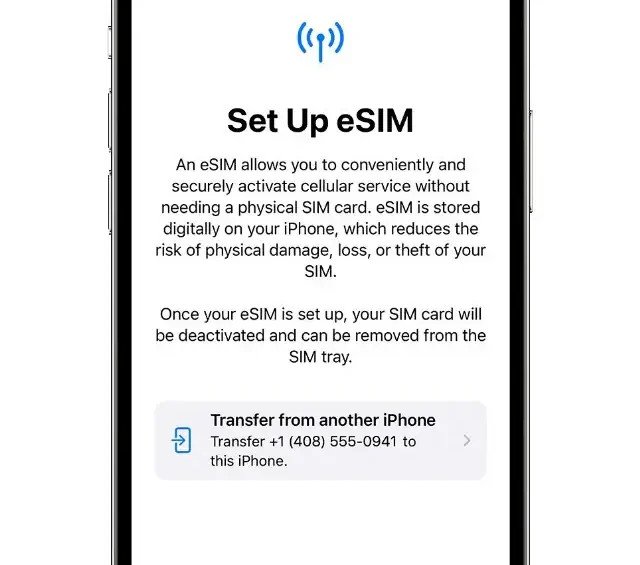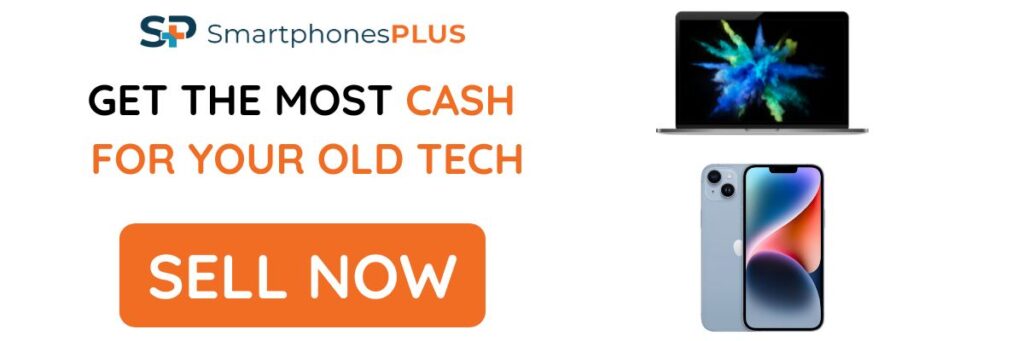Let’s be honest, those little physical SIM cards were always a bit of a hassle especially when you got the wrong size. That’s why eSIMs have become so popular! They’re just so much easier to use, especially when you’re traveling, and they add an extra layer of security. Ready to move on from traditional physical SIM cards? We’ll show you how to activate eSIMs on your iPhone or Android, step by step.
How to Activate eSIM on iPhones and Android Phones
1. Checking eSIM Compatibility
Before you start researching how to activate eSIM on your device, you have to first check if your phone is eSIM compatible (not all phones support eSIM technology). Not just that, you also have to find out how many eSIMs your device can store and actively use (for texts, calls, and mobile data) at once.
You can check out our article on the best phones that support eSIMs.
How To Check If Your Phone Supports eSIM.
For iPhones
- Open the Settings app.
- Go to “General.”
- Tap “About.”
- Look for “Carrier Lock” or “Network Provider Lock.” If it says “No SIM restrictions,” your phone is likely unlocked and can support eSIM.
- Scroll down to see if you find an “IMEI” for an eSIM. If an eSIM IMEI is listed, your phone supports eSIM.
For Android Phones
The steps can vary slightly depending on the manufacturer, but generally, you can follow these steps:
For Google Pixel Phones
- Open the Settings app.
- Go to “Network & Internet.”
- Tap “Mobile network.”
- Look for the option to “Add carrier” or “Add eSIM.”
For Samsung Galaxy Phones
- Open the Settings app.
- Go to “Connections.”
- Tap “SIM card manager.”
- Check if there is an option to add an eSIM or if you see an “eSIM” section.
Using Manufacturer Websites
You can also visit the official website of your phone’s manufacturer and check the specifications of your specific model to see if it supports eSIM.
Additional Methods
Look it up online: A quick Google search can tell you if your device is eSIM compatible. Check sites like GSMArena.
Carrier Compatibility Requirements
Your eSIM compatibility isn’t the only important factor you need to look at; you have to check if your network carrier supports eSIM too. Fortunately, most carriers and MVNOs support eSIM tech, but not all, so make sure to look up if yours supports it.
How To Activate eSIM on iPhone
Once you’ve confirmed that your device is compatible, here is how you can get your eSIM up and running:
- Step 1: Go to Settings > Cellular
- Step 2: Select Add Cellular Plan
- Step 3: Scan the QR code from your carrier or enter details manually.
- Step 4: Set your eSIM as primary or secondary (dual SIM setup).
- Step 5: Confirm activation and test connectivity.
eSIM Compatible iPhones
Any iPhone newer than the XR and XS series support eSIMs, including the iPhone SE 2nd Generation (2020).
How To Activate eSIM on Android Phones
How To Activate eSIM on Samsung Galaxy Phones
-
- Step 1: Go to Settings > Connections > SIM Manager
- Step 2: Tap Add Mobile Plan
- Step 3: Scan QR code or enter details manually
- Step 4: Set preferred SIM for calls, data, and messages
- Step 5: Confirm activation
How To Activate eSIM on Google Pixel Phones
-
- Step 1: Go to Settings > Network & Internet
- Step 2: Tap Mobile Network > Add Carrier
- Step 3: Scan QR code or enter details manually
- Step 4: Confirm eSIM activation
Activating eSIM Through Carrier Apps
Many carriers now offer their own apps that allow you to activate eSIMs directly. Download your carrier’s app from the App Store and follow their instructions.
How to Transfer eSIM from iPhone to Android (Samsung)
While you can’t directly transfer your eSIM from an iPhone to Android, your carrier can issue a new eSIM with the same number and details for your Android phone, effectively transferring your service.
- Deactivate the eSIM on your iPhone by navigating to Settings > Cellular > Cellular Plans and tapping the red minus button next to your eSIM plan.
- Request a new eSIM QR code from your carrier through their website, mobile app, or by contacting customer support.
- On your Android phone, go to Settings > Connections > SIM Manager. Tap Add Mobile Plan > Scan, then scan the QR code or enter the eSIM code manually.
- Follow the on-screen instructions to complete the activation of your eSIM on your Android device.
How To Transfer eSIM from Android (Samsung) to iPhone
- Deactivate the embedded SIM on your Android phone. Go to Settings > Network & Internet > Mobile Network > Advanced > eSIM and tap Deactivate or Delete.
- Contact your carrier to get an eSIM QR or transfer code. You can do this online, with an app, or by calling customer service.
- Go to Settings > Cellular > Add Cellular Plan on your iPhone.
- Enter the eSIM QR or transfer code from your carrier.
- Wait for the iPhone eSIM to activate.
NOTE: The process of transferring eSIM profiles either from iPhone to Android or from Android to iPhone can vary depending on your carrier and/or your phone model. But the process above is a good example of what you should expect to see.
Troubleshooting Common eSIM Activation Issues
What To Do if eSIM Activation Failed
- Check your Wi-Fi/cellular connection and also your device and carrier compatibility with eSIM.
- Try re-scanning your QR code (if applicable) or re-entering the eSIM details manually.
- Restart your phone, then try activating your eSIM again.
- If the steps above don’t work, contact your carrier for support.
QR Code Not Working—Alternative Setup Methods
If the QR code isn’t working, you can use alternative setup methods like entering the eSIM details manually or using your carrier’s app/website if available.
Network Issues After Setup: How To Reset and Reconnect
Basic: Restart phone, toggle Airplane Mode, check cellular/Wi-Fi settings.
Reset: Network settings reset (iPhone/Android).
Carrier: Check outages, update carrier settings, contact support.
Last Resort: Reinstall eSIM (contact carrier first).
Benefits of Using eSIM
- Dual SIM flexibility without a physical SIM slot
- Easier travel & international roaming
- Faster carrier switching
Conclusion
With this guide, setting up eSIMs on your iPhone or Android device is now a straightforward process. By verifying compatibility, following the step-by-step instructions, and knowing how to troubleshoot common issues, you can fully embrace the convenience and flexibility of eSIM technology.
If you upgraded to an eSIM compatible phone, don’t forget to sell your old phone for cash on SmartphonesPLUS.com. You can get an instant quote and ship it for free to get paid!
Frequently Asked Questions
Can I switch eSIM between iPhone and Android?
Generally, you cannot “switch” an eSIM profile between an iPhone and an Android device in the same way you might move a physical SIM. eSIM profiles are tied to specific devices and carrier activations. To move service, you would typically need to deactivate the eSIM on the original device and then activate it on the new one, often requiring a new QR code or activation process from your carrier. This process is further complicated by the differences in how iPhones and Android phones manage eSIM profiles. So, a direct transfer of eSIM from iPhone to Android is not possible.
How do I activate eSIM on two phones?
You cannot simultaneously activate a single eSIM profile on two phones. eSIM profiles are designed for single-device use. If you want to use cellular service on two phones, you’ll need two separate eSIM profiles from your carrier.
How do I install eSIM from iPhone to Android?
As mentioned earlier, a direct installation of an eSIM profile from an iPhone to an Android device is not possible. Currently, you cannot directly transfer eSIM from iPhone to Android. You’ll need to contact your carrier to deactivate the eSIM on your iPhone and then obtain a new eSIM profile for your Android device.
How to get eSIM QR code
To get an eSIM QR code, you must contact your mobile carrier. They are the sole providers of the QR codes needed for eSIM activation. After you have purchased a plan that uses an eSIM, the carrier will provide the QR code through email, through their app, or through their website.