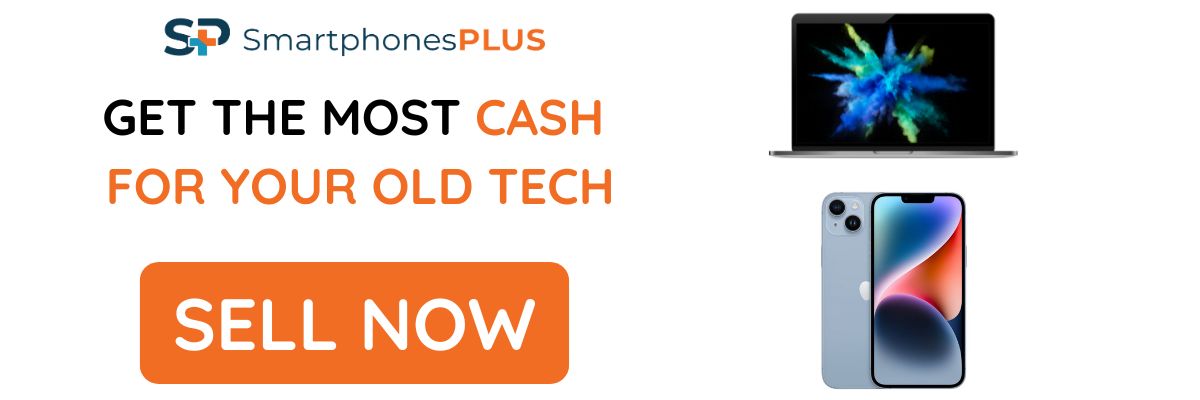The Apple Watch is a powerful little device that can do a lot more than just tell time. With its built-in sensors and apps, it can track your fitness, control your music, and even make payments. But there are a lot of hidden features and tricks that you might not know about. In this article, we’ll share some of our favorite Apple Watch tips and tricks.
Taptic Time
Did you know you can tell time with the Apple Watch just by vibrations? This is one of our convenient Apple Watch tips for if you’re in the middle of a conversation and you don’t want to look rude by checking the time. Now you can just press and hold on your Apple Watch with two fingers, and it’ll buzz you the time.
To turn on Taptic Time: open the Settings app, tap Clock, scroll down, and tap Taptic Time. Then, turn on Taptic Time and choose a setting: Digits, Terse, or Morse Code.
Scroll the Crown to Check Time
Here’s another tip for checking the time discreetly. When your watch is in sleep mode, just scroll the crown up, and it’ll tell you the time. The brightness will be much lower and will only increase if you continue scrolling the crown.
AssistiveTouch
AssistiveTouch is probably our favorite Apple Watch feature just because of how cool it is and how well it works. Assistive Touch allows you to control most of your smartwatch features simply with your wrist and fingers, and you don’t need to touch your watch’s screen at all.
Here are the steps on how to turn on AssistiveTouch on your Apple Watch:
- Open the Settings app on your Apple Watch.
- Tap Accessibility.
- Tap AssistiveTouch.
- Toggle the AssistiveTouch switch to on
If you want, you can customize the gestures that you want to use with AssistiveTouch. To do this, tap Hand Gestures, and then tap the gesture that you want to customize. Here are some of the gestures that you can use with AssistiveTouch:
- Double Quick Clench: This gesture activates AssistiveTouch and opens the action menu.
- Pinch: This gesture moves the focus to the next item on the screen.
- Rotate: This gesture rotates the focus around the screen. But you’ll have to select “pointer” on the AssistiveTouch menu first to use this.
You can also use AssistiveTouch to perform more complex actions, such as scrolling, zooming, and taking screenshots. To learn more about how to use AssistiveTouch, you can visit the Apple Support website.
Medication Reminder
Another one of our favorite Apple Watch tips that not many people know about is the medication reminder. As the name gives away, your Apple watch can remind you when it’s time to take your medication.
To turn on medication alerts on Apple Watch, follow these steps:
- Make sure that you have the latest version of the Health app installed on your iPhone.
- Open the Health app on your iPhone.
- Tap Browse > Medications.
- Tap the plus sign (+) next to the medication that you want to set an alert for.
- In the Dosage section, enter the dosage and frequency of the medication.
- In the Reminders section, turn on Dose Reminders.
- If you want to be reminded to take the medication at a specific time, tap Set Schedule and enter the time and day.
- Tap Save.
Your Apple Watch will now remind you to take your medication according to the schedule that you have set.
Mirror Screen
No matter how we put it, the display of the Apple Watch is small. Because of this, doing things like setting your watch face or changing some settings can be a hassle as some icons and buttons are too small to easily touch. The best way to get past this is through a feature Apple calls Watch Mirroring. This allows you to mirror and control your watch screen on your iPhone.
To mirror your Apple Watch screen on your iPhone, you need to have both devices running iOS 16 or later, and watchOS 9 or later. Here are the steps on how to do it:
- On your iPhone, open the Settings app. Tap on Accessibility. Scroll down and tap on Apple Watch Mirroring. Turn on Apple Watch mirroring.
- Once you have turned on Apple Watch Mirroring, your iPhone will start mirroring your Apple Watch screen. You can use your iPhone to control your Apple Watch, and you can also see notifications and other alerts on your iPhone.
Bigger Keyboard
Another cool feature that can help you get out of using the small screen and even smaller keyboard is taking advantage of your iPhone keyboard to type on your Apple Watch.
Here is how to take advantage of this feature:
- When you start typing on your Apple Watch, if your iPhone is nearby and its screen is awake, you’ll get a notification that says Apple Watch Keyboard Input.
- Tap it, and you can type more comfortably on the big iPhone keyboard instead. What you type appears in real-time on your Apple Watch screen.
- When done, tap the enter key on the iPhone keyboard or finish it on your Apple Watch.
Double-click to Open and Close Apps
On the Apple Watch, you can easily navigate through your current and last opened apps by double-clicking the crown.
Speed Up Updates
If your Apple Watch takes a long time to update, then this tip is for you. If you notice your Apple Watch is taking a long time to update and your internet speed is good, then try turning off your iPhone’s Bluetooth. Next, open the Watch app and hit cancel on the pop-up. After you do this, your update speed should increase by a lot.
What’s happening here is that your Apple Watch prefers to update via Bluetooth, which is slow. So once you turn it off, it’s forced to use Wi-Fi to download the update.