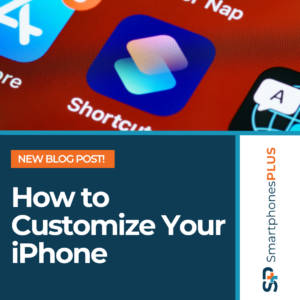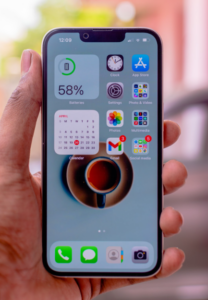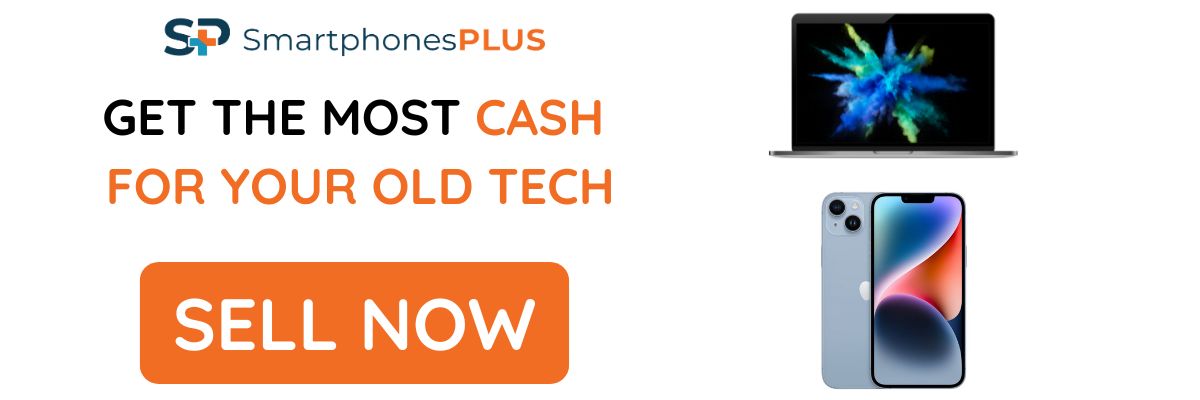One of the biggest critiques of the iPhone is how almost all iPhones look the same. This is due to Apple’s stiffness as far as customization goes. They want their products to look just the way they designed them. But in the past few years, Apple has opened up a lot more, and provided more room for user customization. So now with some effort, you can customize your iPhone to make it look like it was made just for you. In this article we’ll be showing you the best ways to customize parts of your phone, like your lockscreen, homescreen, and sound and vibration settings.
Customize Your Lockscreen
With iOS 16, Apple really worked hard to improve the lockscreen. So there are a lot of ways you can customize your iPhone to suit your unique taste. Touch and hold your phone when on the lockscreen to begin your customization journey. Here are some of our favorites:
Moving Wallpapers
Currently, iOS only has a limited number of moving lockscreen wallpapers, but they are still pretty neat. On the lock screen menu, scroll the top icons until you see Astronomy. Inside this wallpaper pack, you get four moving wallpapers: Earth, Earth in detail, Moon, Moon in detail, and Solar System. One cool thing about the Earth wallpaper is that it shows you your current location on the Earth map, and you’ll see the Earth or moon change depending on what’s happening in real life.
The second option for moving wallpaper pack is Weather. This moving wallpaper pack mimics the current weather conditions. So you’ll always be able to tell the weather in your area at a glance.
Custom Emoji Wallpaper
Another cool and customizable aspect of the lockscreen is the emoji wallpaper option. After long pressing the lockscreen, choose the emoji option from the vertical scroll wheel. Here’s where you can get creative: to set your emoji wallpaper, choose a couple of your favorite emojis (up to six), and select a background color. Your phone will then make you a custom wallpaper with your favorite emojis. You’ll be able to choose between five different grids for your emoji display: small grid, medium grid, big grid, rings, and spiral.
Lockscreen Widgets
Widgets are another cool and functional way to customize your iPhone’s lock screen. You can add widgets above and/or below the clock. You can choose the size of the widget, the widget combination (out of 3), its color, and more. Some of the widgets that you can add include weather, calendar, alarm, reminders, battery, home, stocks, and music.
To add a widget, touch and hold the lock screen until the Customize button appears. Then, tap Customize > Lock Screen > Add Widgets. Scroll down to the widget that you want to add, then tap the + button.
Customize Your Homescreen
Your iPhone’s Home Screen offers a lot of different customization options. You can change the wallpaper, organize your apps into certain positions to form things like patterns, add widgets, and more.
Add Widgets!
Adding widgets to your iPhone’s home screen is another way you can make your iPhone stand out from the plain, corporate default look of iOS. You can add widgets to lots of different spots on your home screen. And just like the lockscreen widgets, you can customize your home screen widgets color, size, and more. Some of the widget options for you to add include weather, calendar, alarm, reminders, battery, home, stocks, and music.
To add a widget, touch and hold any empty space on your home screen until the apps jiggle. Tap the + button in the upper-left corner, then scroll down to the widget that you want to add. You can resize and rearrange the widgets by dragging them around.
Do Some Rearranging
Although Apple to this day is still hard headed about where you place apps on your home screen, this doesn’t mean there’s no creative way to customize your home screen with app arrangements. For example, you can group all your apps into folders. Another way is by categorizing your apps by color; you could group all the red apps together, all the blue apps together, and so on. This is an easy and simple way to organize your home screen so it is unique to you. If you’re looking to take customization a step further, let’s talk about changing your app icons.
 Change App Icons
Change App Icons
Changing your app icons is one of the best ways to customize your iPhone. It’s easily the best way to make your Apple device stand out, and the best part about this is that Apple doesn’t place any restrictions on what you can use as your App icon. You can even use your picture as an icon. The only downside to this is how long it takes to set up completely, as you’d have to add the icons to the apps one by one.
Here’s how to add custom app icons:
- Open the Shortcuts app.
- Tap the + button in the top-right corner.
- Tap Add Action.
- Search for Open App and select it
- Tap the App button and select the app that you want to change the icon for.
- Tap Add to Home Screen.
- Tap the placeholder app icon.
- Select Choose Photo, Take Photo, or Choose File, depending on where your replacement app icon image is located.
- Select your replacement image.
- In the text field, rename the app as you want it to appear on the home screen.
- Tap Add.
- Tap Done.
Your customized app icon will now appear on your home screen.
Get Creative with Wallpapers
The wallpaper you choose can really set the tone for your home screen. If you’re going for a minimalist look, you might choose a simple, solid-colored wallpaper. If you’re looking for something more colorful or creative, you could use wallpaper with a pattern or a photo. The possibilities here are truly endless.
This is a quick and easy way to customize your iPhone. You can choose from a variety of wallpapers that come pre-installed on your iPhone, or you can download wallpapers from the App Store.
Sounds and Vibrations
So many iPhone users just stick to the default Apple vibrations, sounds, and ringtones. So by simply straying from the default sounds, you can make your phone stand out. You can take this a step further by using odd or unexpected sounds as your ringtone or notification. For example, you can use a dramatic sound for your notification. This way, your phone will not just feel more personal; it’ll catch other people’s attention.