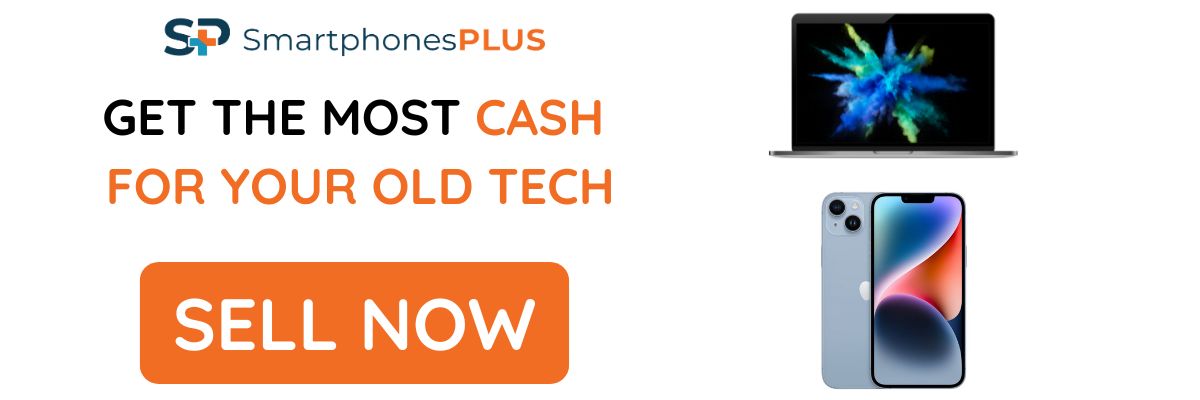Face ID has been the biometric authentication system on all Apple iPhones (except the SE) since 2017. This is because it is arguably the best biometric authentication system on the market, mostly due to its security and simplicity. I mean, who doesn’t like opening their smartphone with just a glance? In short Face ID has become an important part of the Apple iPhone experience, so it can be quite frustrating when you run into Face ID issues.
In this article, we’re going to take a look at some possible reasons why Face ID would stop working and what to do if it does.
Possible Reasons Why Face ID Isn’t Working And How To Fix It
Check to See if Face ID is Enabled
Go to settings and check if Face ID is turned on for whatever feature/app you want to use it for. It might seem like a “too obvious to miss” thing, but it is absolutely worth checking before pursuing repair for a problem that doesn’t exist. Here’s how to check:
- Open the Settings app
- Go to Face ID and Passcode
- Check to see if Face ID is set up properly. Also, check to see if the feature or app that is trying to utilize Face ID is turned on.
Remove Face Coverings
Face ID has undergone considerable upgrades since its initial launch. However, it still faces challenges in accurately recognizing individuals who have changed their facial features, particularly in cases where items such as sunglasses, face masks, and other coverings are utilized.
For optimal recognition results, it is advised you take off any facial accessories before utilizing the Face ID feature.
Confirm That the True Depth Camera is Not Blocked
The main component of Face ID is the True Depth Camera located within the front notch of the phone. This mechanism functions by utilizing more than 30,000 infrared dots to scan your facial characteristics and then cross-referencing them with the initial scan conducted during the Face ID setup process.
If any hindrance occurs with the True Depth Camera (like something blocking it), particularly concerning the infrared dots, the effectiveness of Face ID can be reduced or completely prevented. To address this, all you need to do is, get a dry cloth to cleanse the notch section of the screen.
Check for Software Updates
Software-related issues and glitches are typically resolved through software updates. Check your iPhone to see if there is any update available, as they might hold the solution to your Face ID difficulties. Follow these steps:
- Connect your iPhone to the internet using Wi-Fi by connecting the charger.
- Open the Settings app.
- Navigate to the General section.
- If you notice an available software update, you can choose to install it immediately or over night. Just ensure your iPhone is charging before you go to bed.
- After successfully installing the update, check the performance of your Face ID to ensure it’s working correctly.
Setup an Alternate Appearance
Face ID excels in recognizing facial changes such as the addition of a beard, wearing glasses, or growing longer hair. However, Face ID encounters difficulties when faced with substantial facial modifications. If you tend to frequently change your appearance, it’s advised you set up an alternative facial profile. This is especially important if you’ve been running into Face ID issues. This step helps enhance the accuracy of Face ID.
Follow these steps:
- Open the Settings app.
- Access the section for Face ID and Passcode.
- Opt for the choice to Set Up an Alternate Appearance.
- Follow the instructions to let Face ID scan your face and save it as a secondary appearance.
Restart Your Device
Sometimes the solution to seemingly difficult problems might be as simple as restarting your device. If you’re having Face ID issues, try turning off your device for a minute or two, then turn it on again.
Reset Your Face ID
If you’ve gone through all the troubleshooting methods listed and haven’t found a solution, the final step to try is resetting your Face ID.
After performing this reset, you’ll need to go through the process of setting up your Face ID again for every app or feature where you use it with. While this might seem like it’ll take a lot of time, the actual setup procedure doesn’t require as much time as you might anticipate. Alternatively, you can choose to gradually set up Face ID for different features or apps, only doing so when you actually plan to use Face ID for the specific app or feature, rather than tackling all the setups at once.
Follow these instructions:
- Open the Settings app.
- Navigate to the Face ID and Passcode section.
- Select the option to Reset Face ID.
- Then proceed with the Set Up Face ID steps as previously explained to reconfigure it.
Take Your Phone to a Repair Store
If you’ve gone through everything in this article including resetting your Face ID and it’s still giving you issues, then it’s clear that your Face ID has a serious hardware problem. The best next step for you is to take your Apple iPhone to a trusted repair store like SmartphonesPLUS to get it checked out and fixed.